Pi-hole is an open-source, network-wide ad-blocking software. It blocks advertisements, trackers, and unwanted content across your entire home network by intercepting and filtering DNS requests before they reach ad-serving domains.
Unlike browser extensions that work only on individual devices or browsers, Pi-hole operates at the network level, protecting all connected devices— without requiring any software installed on them.
How It Works
- You set up Pi-hole on a device (typically a Raspberry Pi, but it can also run in Docker, a virtual machine, or other Linux systems).
- Configure your router (or individual devices) to use Pi-hole as the DNS server.
- When a device tries to load a webpage or app, it queries DNS for domain names (e.g., “ads.example.com”).
- Pi-hole checks against blocklists (millions of known ad/tracker domains) and returns a “null” response for blocked ones, preventing ads from loading.
- Legitimate requests pass through normally.
Key Benefits
- Blocks ads in apps and places where traditional blockers can’t reach.
- Improves privacy by stopping trackers.
- Reduces bandwidth usage and speeds up browsing (fewer ads to load).
- Provides a web dashboard for stats, query logs, and custom block/allow lists.
- It can also serve as a DHCP server if needed.
Step-by-Step Instructions:
- Install the Container Manager on your Synology NAS. Developed by Docker and published by Synology.
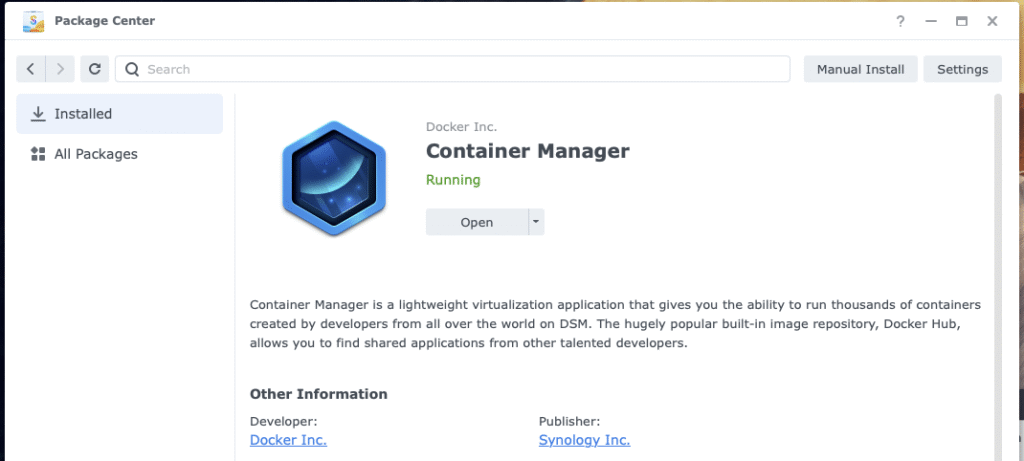
- Create a shared Docker folder for storing your Docker containers.
- Inside the Docker folder, create a new folder and name it pihole.
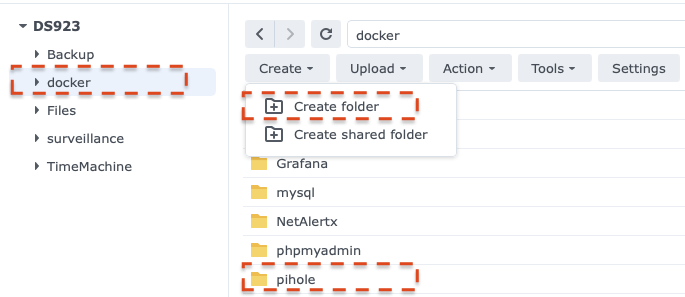
- Find the absolute path of the folder created in step 3 by viewing the properties of the folder.
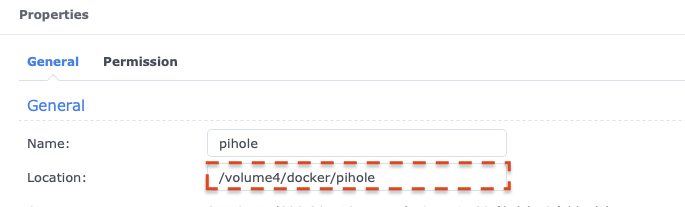
- In the pihole folder, created in step 3, create a new folder named etc-pinhole. (make the folder name lowercase)
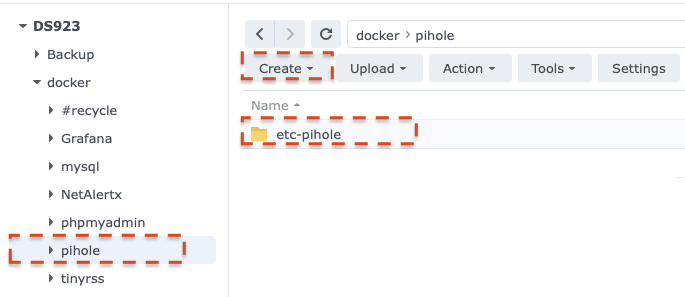
- In Container Manager, create a new project and name it pihole. Set the path to the pihole folder created in step 3, and select Create docker-compose.yaml as the source.
- Enter the following configuration information into the source box. Replace the volume paths with the path from step 4. The sample configuration shows /volume4/docker/pihole/ as an example; replace this with your path.
# More info at https://github.com/pi-hole/docker-pi-hole/ and https://docs.pi-hole.net/
services:
pihole:
container_name: pihole
hostname: pihole
image: pihole/pihole:latest
ports:
# DNS Ports
- "53:53/tcp"
- "53:53/udp"
# Default HTTP Port
- "8082:80/tcp"
# Default HTTPs Port. FTL will generate a self-signed certificate
#- "443:443/tcp"
# Uncomment the below if using Pi-hole as your DHCP Server
#- "67:67/udp"
# Uncomment the line below if you are using Pi-hole as your NTP server
#- "123:123/udp"
environment:
# Set the appropriate timezone for your location from
# https://en.wikipedia.org/wiki/List_of_tz_database_time_zones, e.g:
TZ: 'America/New_York'
# Set a password to access the web interface. Not setting one will result in a random password being assigned
FTLCONF_webserver_api_password: '<your_password>'
# If using Docker's default `bridge` network setting the dns listening mode should be set to 'ALL'
FTLCONF_dns_listeningMode: 'ALL'
# Volumes store your data between container upgrades
volumes:
# For persisting Pi-hole's databases and common configuration file
- /volume4/docker/pihole/etc-pihole:/etc/pihole
# Uncomment the below if you have custom dnsmasq config files that you want to persist. Not needed for most starting fresh with Pi-hole v6. If you're upgrading from v5 you and have used this directory before, you should keep it enabled for the first v6 container start to allow for a complete migration. It can be removed afterwards. Needs environment variable FTLCONF_misc_etc_dnsmasq_d: 'true'
#- './etc-dnsmasq.d:/etc/dnsmasq.d'
#cap_add:
# See https://github.com/pi-hole/docker-pi-hole#note-on-capabilities
# Required if you are using Pi-hole as your DHCP server, else not needed
# - NET_ADMIN
# Required if you are using Pi-hole as your NTP client to be able to set the host's system time
# - SYS_TIME
# Optional, if Pi-hole should get some more processing time
# - SYS_NICE
restart: unless-stopped - Click Next
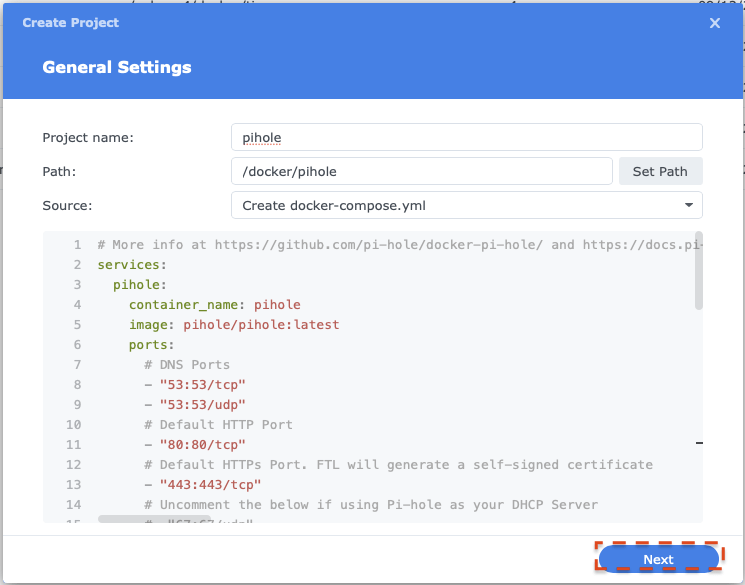
- Click Next
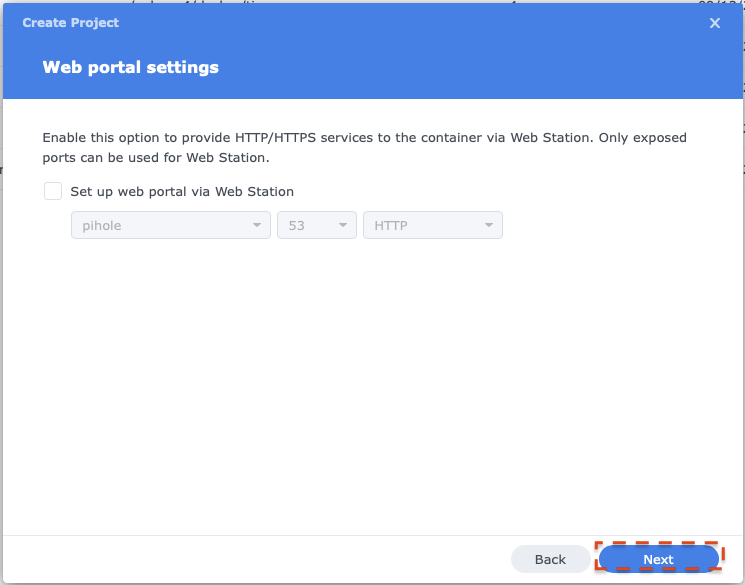
- Click Done to start the installation.
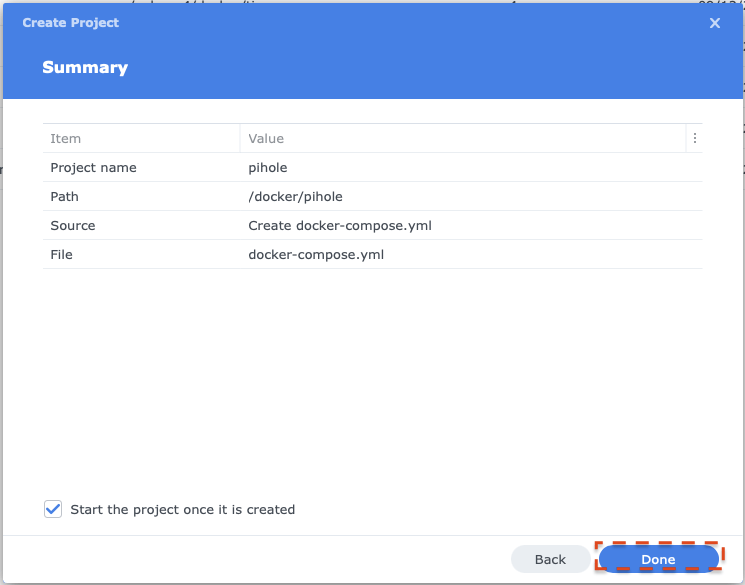
- Once installation is complete, access your Pi-hole installation through the host address of your Synology NAS, port 8082 (specified in the compose YAML).
Note: There are many configuration options that can be specified in the compose.yaml file. Refer to https://docs.pi-hole.net/docker/ for more information.


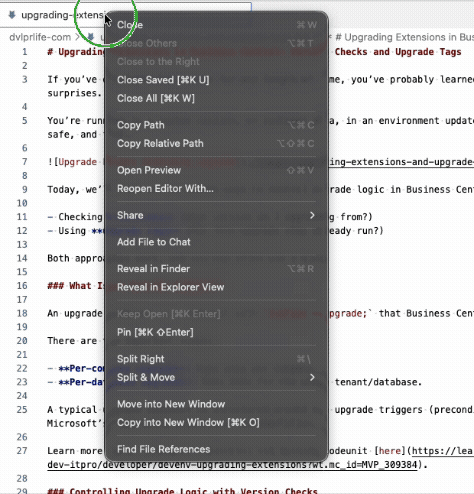
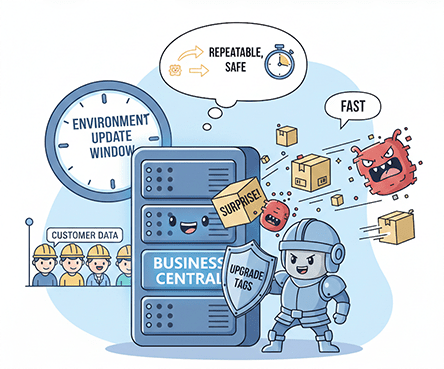
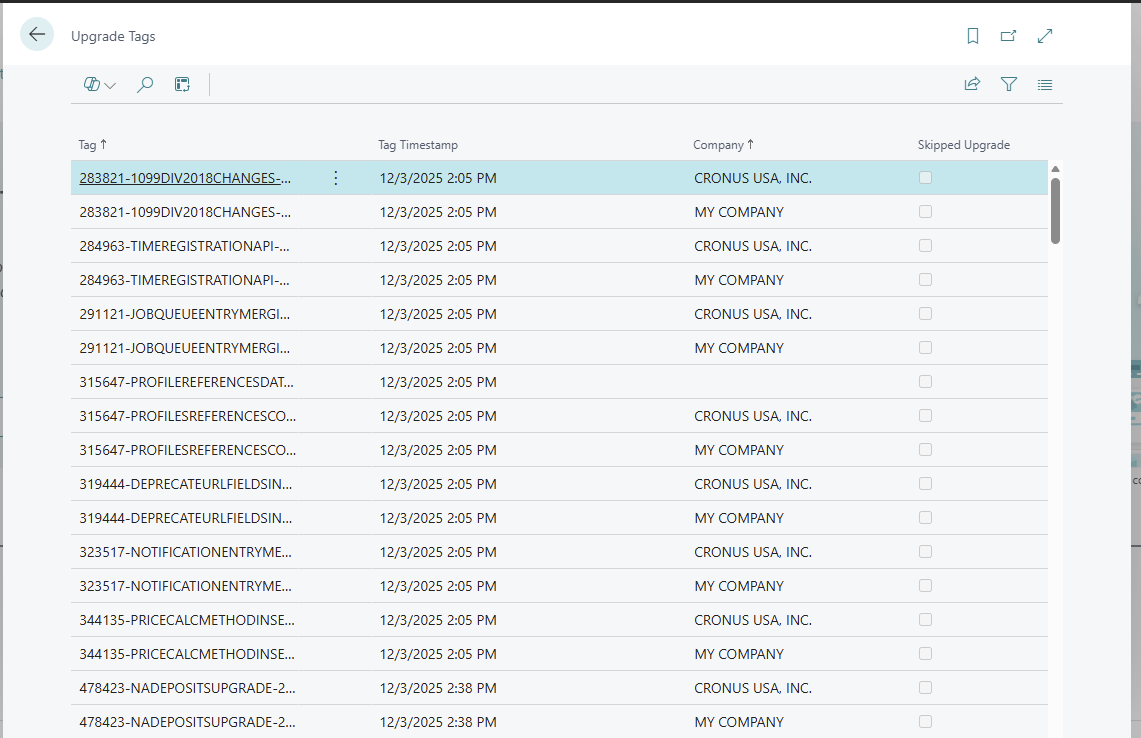
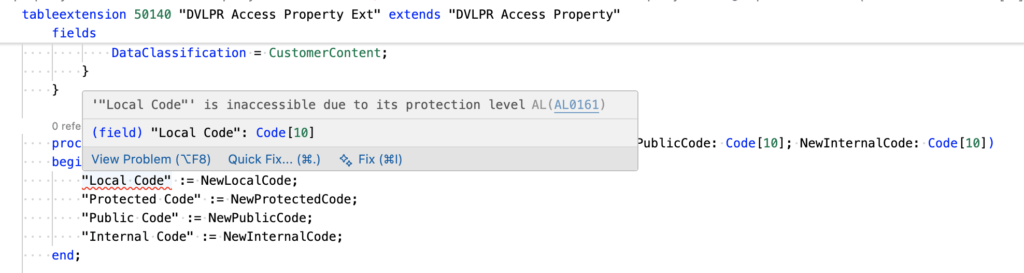
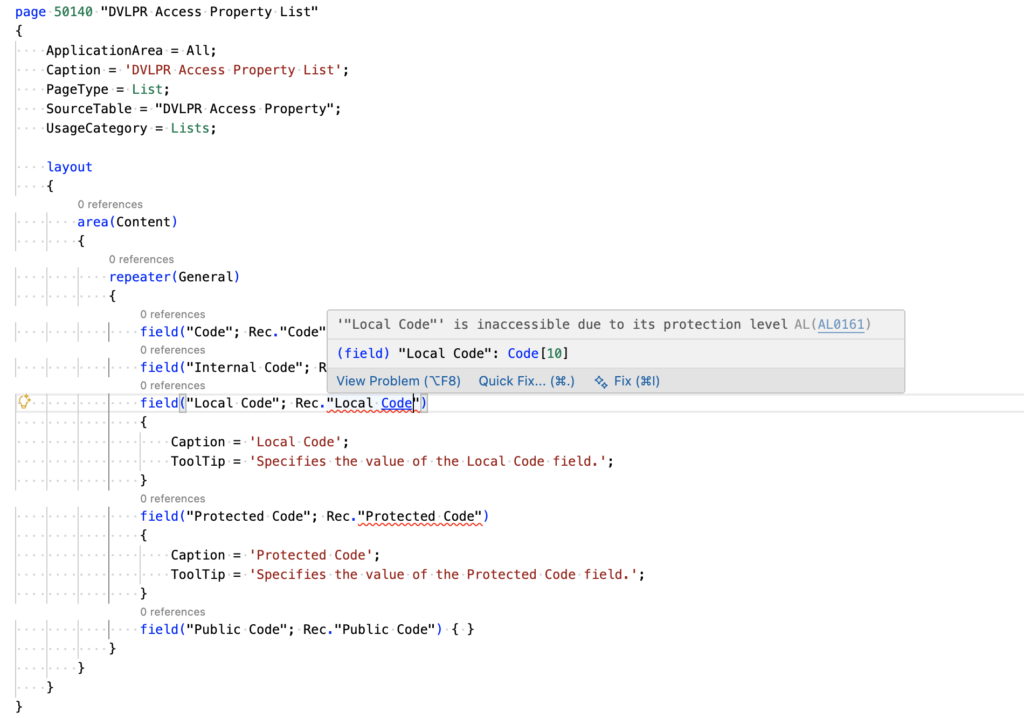

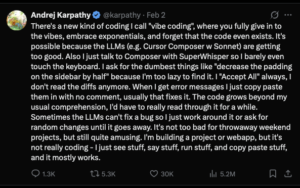

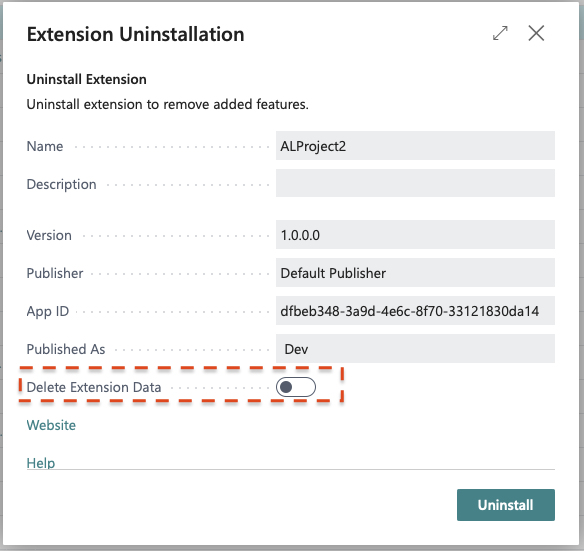
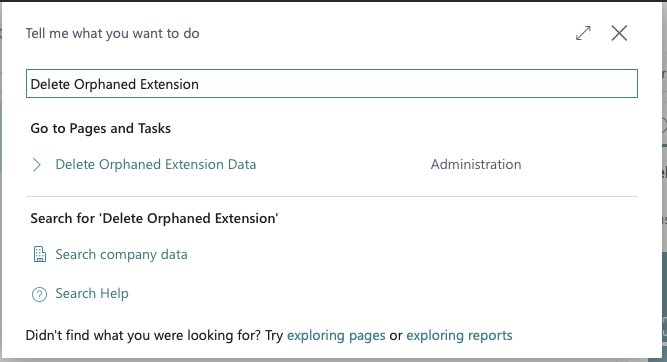
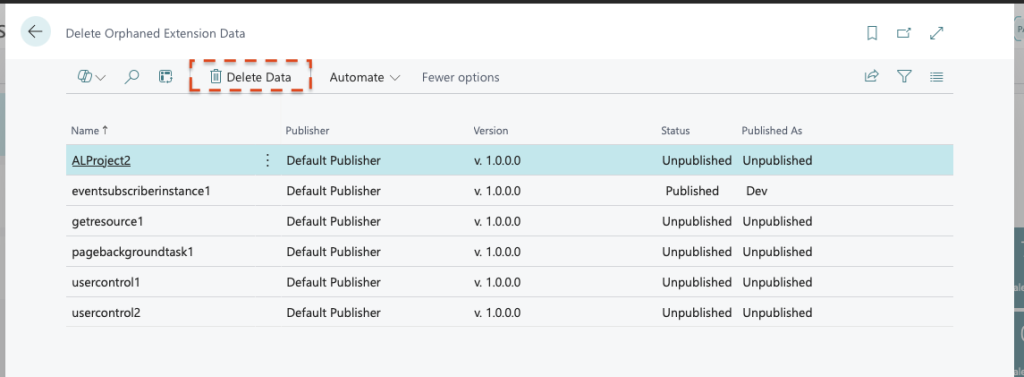

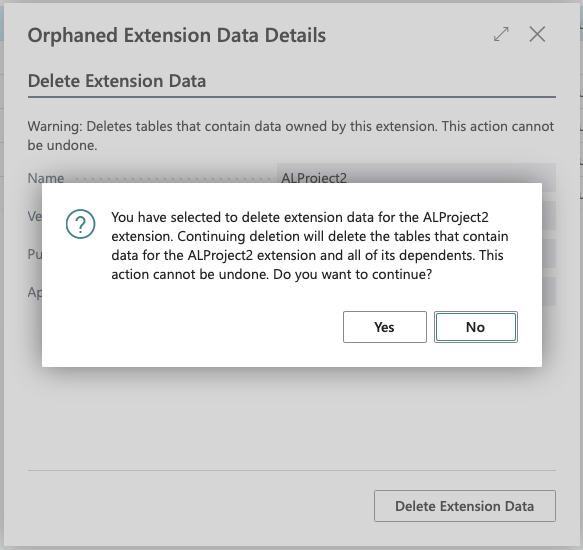

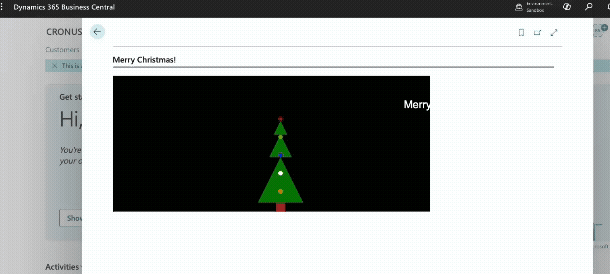
 available.
available.